WhatsApp can now be used to make phone calls as well as send text messages. This platform, on the other hand, lacks the capability to record voice calls. But today, we’re going to tell you about a special trick for WhatsApp that will allow you to easily record a voice call.
How to Record WhatsApp Video Calls and Voice Call with Audio
- To record WhatsApp calls, go to Google Play Store and download the cube call recorder app.
- Now open the app and go to WhatsApp and call the user whose call you want to record.
- As soon as you make a call, this app will start recording your call in the background.
- The recording will also stop automatically when you cut the call
- You will see the recorded call in the notification panel of the app
- We’re happy to inform you that, in 2015, WhatsApp began offering voice calling to its users. According to the company, customers can stay in touch with loved ones at all times using the voice calling feature. They’ll appreciate this feature a lot.
Without an internet connection, you can use it on multiple devices.
WhatsApp is constantly releasing new features for its users, as we can attest to. Under the Multi-Device Beta program, WhatsApp is allowing users to test out this new feature. Even if your phone doesn’t have internet, you can still access your account through WhatsApp Web on a computer or laptop. Only four devices can be logged in at a time.
In this feature, the company claims that end-to-end encryption has also been provided. That is, all of your chats, media and phone calls will be private. Your WhatsApp web account will be automatically logged out if the main device is disconnected for more than 14 days.


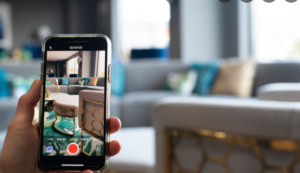

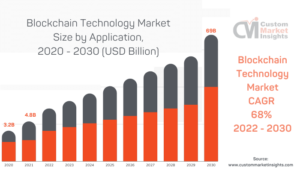

Be First to Comment